Claims history
The Claims History tab displays a summary of all claims and deleted claims associated to a member and their details.
Access claims history
- From the
Patientmenu, selectClaims History.
OR
-
If you need to find a claim and only have the member or dependent’s information, Search for and open the member or dependent record.

From the
Claimsmenu, selectClaim History.
 Claims History Descriptions
Claims History Descriptions
Field Column Description The start date for the service provided.
Thru Incur Date
The end date for the service provided.
Ref No
The reference number for the claim.
Status
The status of the claim. See Claim statuses for descriptions.
Provider Name
The billing or service provider's name.
Note: For HRA claims paid to the member, this field displays the user-defined provider name (see CLM SAC 87 Option 6).Billed Amt
The amount billed for the claim.
Paid Amt
The actual benefit amount paid.
Patient Liability Amount the patient owes.
Bill Provider Tax ID
The tax ID number for the billing provider or organization that issued the bill for the services listed on the claim.
Operator
The operator that entered the claim into the system.
HIPAArefers to an electronic claim.Plan Type
The claim benefit plan type (e.g. medical, dental, or vision). The first claim line determines the claim plan type.
From Action Date
The last date the claim was updated (either when the operator saved the claim or it when it was updated).
Group
The group the claim was processed under.
Case No. If a claim has a disputed case associated with it, the case number will show here. For more information see Disputed cases. Adj. Displays a  if the claim is an adjustment or associated with an adjustment. The original and any reversed, adjusted, or reissued claims are grouped together.
if the claim is an adjustment or associated with an adjustment. The original and any reversed, adjusted, or reissued claims are grouped together.Linked to Refno The claim number created for the adjusted original claim. Linked to Status The status of the linked claim refno. SeeClaim statuses for details. Linked From Refno The claim refno of the original claim that was adjusted. Linked From Status The status of the linked from claim refno. Deleted Claims subtab Ref No Refno for the deleted claim. Operator User ID of the operator who deleted the claim.
Date Date the claim was deleted. Adjusted Claims subtab Adj Seq The sequence number of the adjusted claims. The default order is descending. Claim Ref# The reference number for the claim.
Status The status of the claim. See Claim statuses for descriptions.
Adjusted From The claim from which the adjusted claim was created. Adjusted To The next claim an adjustment was applied to. The most recent adjusted claim won't display anything in this column. From Action Date The last date the claim was adjusted (either when the operator saved the claim or it when it was updated). Reason Code The reason the adjustment was made. These codes are site-specific and can vary depending on need, examples include:
O—Operator override.R—Reversion, the claim was reversed.M—Maximum.C—Over Considered.A—Already allowed under a prior pay type.
Adj Operator The ID of the operator who adjusted the claim. Prior Pay Adj The prior payment amount for the associated claim, if applicable. Paid Amt The amount paid for the claim. - To print or export the data from the table, click
 and select the appropriate option. See Common features for more information on printing and exporting data from a table.
and select the appropriate option. See Common features for more information on printing and exporting data from a table. - If you want to see all claims for a member with multiple claims, click
Load Allat the bottom of the table to view all the member’s associated claims. - When you initially open claims history, you might need to move columns to the desired position. Once you move columns, the table layout is saved and displays the next time you open Claims History.
- Claims initially display in descending Refno order. Any adjusted claims are grouped together with the associated claims (reissue, void, original, adjusted, recalled, etc.). Adjusted claims are marked with a
 in the
in the Adjcolumn.
Note: The number of claims that displays depends on your SAC settings. The default is all claims from the past 24 months. Contact your Bridgeway representative to set or change SAC (System Administration Control) settings. Don't change SACs without first consulting Bridgeway as changing them can affect other functions and global system settings.Hint: From the history, right-click and selectOpenor double-click to select additional options.
To search for claims by specific parameters (procedure, PPO, benefit, schedule codes, or Incur date ranges, etc.), use the Claim History Filter.
-
Click
 at the top right of the screen to display the Claims History Filter window.
at the top right of the screen to display the Claims History Filter window.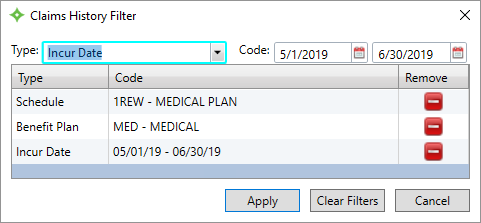
- Choose a
Typevalue from the list. - Select a value or click
 in the
in the Codelist to select a value from a window. If you choseIncur Date, type or select the date ranges to search.- To remove any codes, click the remove
 icon or to clear all filters click
icon or to clear all filters click Clear Filters.
- To remove any codes, click the remove
- Click
Apply. TheTypeandCodetable updates. Continue to select and apply values to filter as needed. -
Click
Applyto search based on your filter criteria. The results display in the Claims History table and the search filter criteria you chose displays at the bottom for your reference.
-
Continue adding or removing filter criteria from the filter
 window or click
window or click  to remove the search criteria.Hint: From history right-click and select
to remove the search criteria.Hint: From history right-click and selectOpenor double-click to view the claim in Claim Information.
- Select consecutive rows (select and then use the shift key) or select consecutive or non-consecutive specific rows (use
Ctrland the mouse). You can’t do this on a filtered list. -
Right-click and select
Openor useCtrl+Oto open aMultiple Claimstab with aView Claimlist that contains the claim Refnos you selected.
-
When you select a claim from the list, the Claim Information tab displays for that claim.
-
If you select a single claim, using the
Ctrl+Oshortcut acts the same as double-clicking a row and displays the Claim Information tab for that one claim.Note: If you don’t have permission to view a fund's data, it won’t display.
-
From the Claims History tab, view any claims associated to the member that were deleted.
- Access claims history.
-
Click
Deleted Claimsto display any deleted claim Refnos, the Operator ID who deleted the claim, and the date the claim was deleted.
See the original and adjusted claims in claims history and view the associated claims, in order of the occurrence, based on the adjusted claim in the Adjusted Claims subtab.
-

- The associated adjustment claims (
 ) display in descending adjustment order.
) display in descending adjustment order. -
The
Linked toandLinked Fromcolumns display how the related reference numbers have been assigned and the status for each adjusted claim.Hint: Move columns and create views to display the information you want to see. See Views.
- The associated adjustment claims (
- Click an adjusted claim to display additional claim information for the claim and associated adjusted claims in a subtab.
-
Click the
Adjusted Claimssubtab.
- The claims associated to the selected adjustment claim show in the order they were created.
- This information also displays in the adjustment viewport in Claims Information. To open the claim information session, click the claim. See Claim information.
See Recall a released claim to recall a claim from Claims History.
Copy claims or claim information from claim history or create a supplemental, FSA, or duplicate claim
You can copy information for a single row or multiple rows from the Claims History list and paste the copied information into an existing or new Correspondence record, Word, Excel, or other application, or copy claim information to create an FSA![]() Accounts offered and administered by employers that provide a way for employees to set aside, out of their paycheck, pretax dollars to pay for the employee’s share of insurance premiums or medical expenses not covered by the employer’s health plan., Supplemental, or Duplicate claim.
Accounts offered and administered by employers that provide a way for employees to set aside, out of their paycheck, pretax dollars to pay for the employee’s share of insurance premiums or medical expenses not covered by the employer’s health plan., Supplemental, or Duplicate claim.
You must have the correct security access to copy claims or claim information.
-
Use your mouse to select the rows and then right-click to display a menu.

 Note: Copy claim information in a landscape or portrait format depending on where you're pasting the information (e.g. portrait for spreadsheets, landscape for text files).
Note: Copy claim information in a landscape or portrait format depending on where you're pasting the information (e.g. portrait for spreadsheets, landscape for text files). - Select consecutive or non-consecutive specific rows (use
Ctrland the mouse). -
When you paste the copied rows, the Claim Refnos are pasted in the same order as they are displayed in the Claims History list.